Power & Battery
Check the battery status
Display the status of the battery and connected devices
-
Open the Application Menu and click on Settings.
-
Click Power to open the panel. The status of known devices is displayed.
If an internal battery is detected, the Battery section displays the status of one or more laptop batteries. The indicator bar shows the percent charged, as well as time until fully charged if plugged in, and time remaining when running on battery power.
The Devices section displays the status of connected devices.
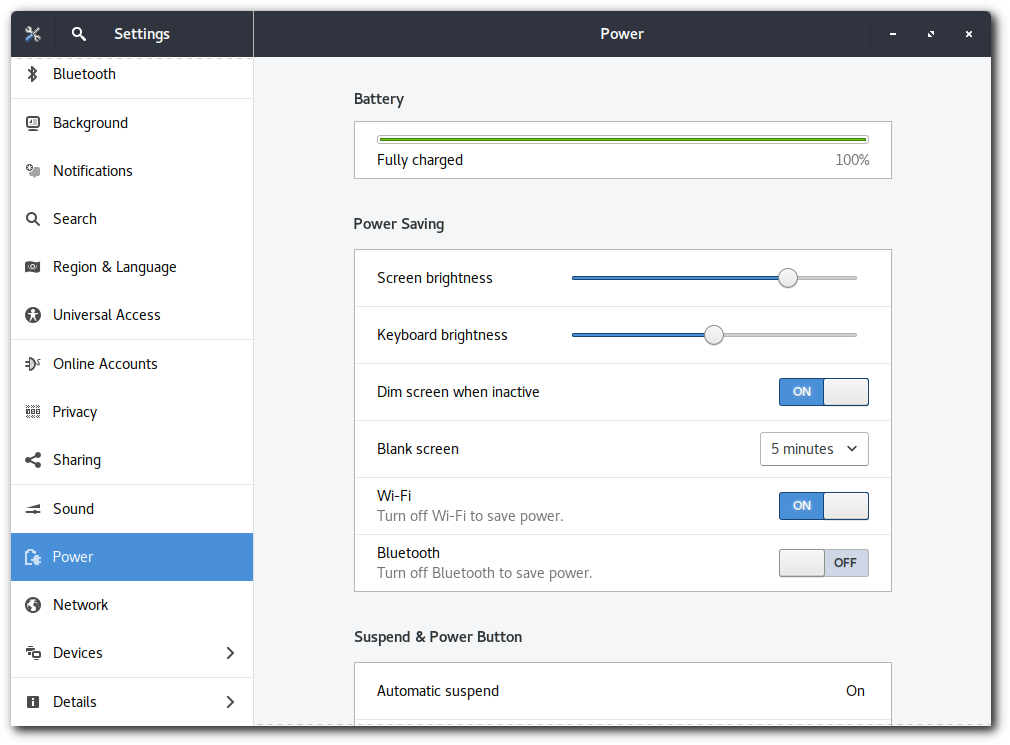
Use less power and improve battery life
Computers can use a lot of power. By using some simple energy-saving strategies, you can reduce your energy bill and help the environment.
-
Suspend your computer when you are not using it. This significantly reduces the amount of power it uses, and it can be woken up very quickly.
-
Turn off the computer when you will not be using it for longer periods. Some people worry that turning off a computer regularly may cause it to wear out faster, but this is not the case.
-
Use the Power panel in Settings to change your power settings. There are a number of options that will help to save power: you can automatically blank the screen after a certain time, reduce the screen brightness, and have the computer automatically suspend if you have not used it for a certain period of time.
-
Turn off any external devices (like printers and scanners) when you are not using them.
Laptops, netbooks, and other devices with batteries
-
Reduce the screen brightness. Powering the screen accounts for a significant fraction of a laptop power consumption.
Most laptops have buttons on the keyboard (or a keyboard shortcut) that you can use to reduce the brightness.
-
If you do not need an Internet connection for a little while, turn off the wireless or Bluetooth cards. These devices work by broadcasting radio waves, which takes quite a bit of power.
Some computers have a physical switch that can be used to turn it off, whereas others have a keyboard shortcut that you can use instead. You can turn it on again when you need it.
Enable automatic brightness
If your computer has an integrated light sensor, it can be used to automatically control screen brightness. This ensures that the screen is always easy to see in different ambient light conditions, and helps to reduce battery consumption.
-
Open the Application Menu and click on Settings.
-
Click Power to open the panel.
-
In the Power Saving section, ensure that Automatic brightness is set to ON.
To disable automatic screen brightness, switch it to OFF.
Set up automatic suspend
You can configure your computer to automatically suspend when idle. Different intervals can be specified for running on battery or plugged in.
-
Open the Application Menu and click on Settings.
-
Click Power to open the panel.
-
In the Suspend & Power Button section, click Automatic suspend.
-
Choose On Battery Power or Plugged In, set the switch to ON, and select a Delay. Both options can be configured.
Set screen blanking time
To save power, you can adjust the time before the screen blanks when left idle. You can also disable the blanking completely.
To set the screen blanking time:
-
Open the Application Menu and click on Settings.
-
Click Power to open the panel.
-
Use the Blank screen drop-down list under Power Saving to set the time until the screen blanks, or disable the blanking completely.
Problems
The laptop fan is always running
If cooling fan in your laptop is always running, it could be that the hardware that controls the cooling system in the laptop is not very well supported in Linux. Some laptops need extra software to control their cooling fans efficiently, but this software may not be installed (or available for Linux at all) and so the fans just run at full speed all of the time.
If this is the case, you may be able to change some settings or install extra software that allows full control of the fan. For example, vaiofand can be installed to control the fans of some Sony VAIO laptops. Installing this software is quite a technical process which is highly dependent on the make and model of your laptop, so you may wish to seek specific advice on how to do it for your computer.
It is also possible that your laptop just produces a lot of heat. This does not necessarily mean that it is overheating; it might just need the fan to run at full speed all of the time to allow it to stay cool enough. If this is the case, you have little option but to let the fan run at full speed all of the time. You can sometimes buy additional cooling accessories for your laptop which may help.
My computer gets really hot
Most computers get warm after a while, and some can get quite hot. This is normal: it is simply part of the way that the computer cools itself. However, if your computer gets very warm it could be a sign that it is overheating, which can potentially cause damage.
Most laptops get reasonably warm once you have been using them for a while. It is generally nothing to worry about — computers produce a lot of heat and laptops are very compact, so they need to remove their heat rapidly and their outer casing warms up as a result. Some laptops do get too hot, however, and may be uncomfortable to use. This is normally the result of a poorly-designed cooling system. You can sometimes get additional cooling accessories which fit to the bottom of the laptop and provide more efficient cooling.
If you have a desktop computer which feels hot to the touch, it may have insufficient cooling. If this concerns you, you can buy extra cooling fans or check that the cooling fans and vents are free from dust and other blockages. You might want to consider putting the computer in a better-ventilated area too — if kept in confined spaces (for example, in a cupboard), the cooling system in the computer may not be able to remove heat and circulate cool air fast enough.
Some people are concerned about the health risks of using hot laptops. There are suggestions that prolonged use of a hot laptop on your lap might possibly reduce (male) fertility, and there are reports of minor burns being suffered too (in extreme cases). If you are concerned about these potential problems, you may wish to consult a medical practitioner for advice. Of course, you can simply choose not to rest the laptop on your lap.
Most modern computers will shut themselves down if they get too hot, to prevent themselves from becoming damaged. If your computer keeps shutting down, this might be the reason. If your computer is overheating, you will probably need to get it repaired.
My computer is suspended and is not resuming
If you suspend your computer and then press a key or click the mouse, it should wake up and display a screen asking for your password. If this does not happen, try pressing the power button (do not hold it in, just press it once).
If this still does not help, make sure that your computer’s monitor is switched on and try pressing a key on the keyboard again.
As a last resort, turn off the computer by holding in the power button for 5-10 seconds, although you will lose any unsaved work by doing this. You should then be able to turn on the computer again.
If this happens every time you suspend your computer, the suspend feature may not work with your hardware.