Videos
Video players
noonOS comes with preinstalled VLC media player.
VLC is a free and open source cross-platform multimedia player and framework that plays most multimedia files as well as DVDs, Audio CDs, VCDs, and various streaming protocols.
noonOS will play all your video by default with VLC media player. If you prefer to use another player by default then you can change it in system settings.
To change default Video player:
- Open Application Menu and click on settings.
- Go to Details panel and click on Default applications.
- Choose your video player in Video section.
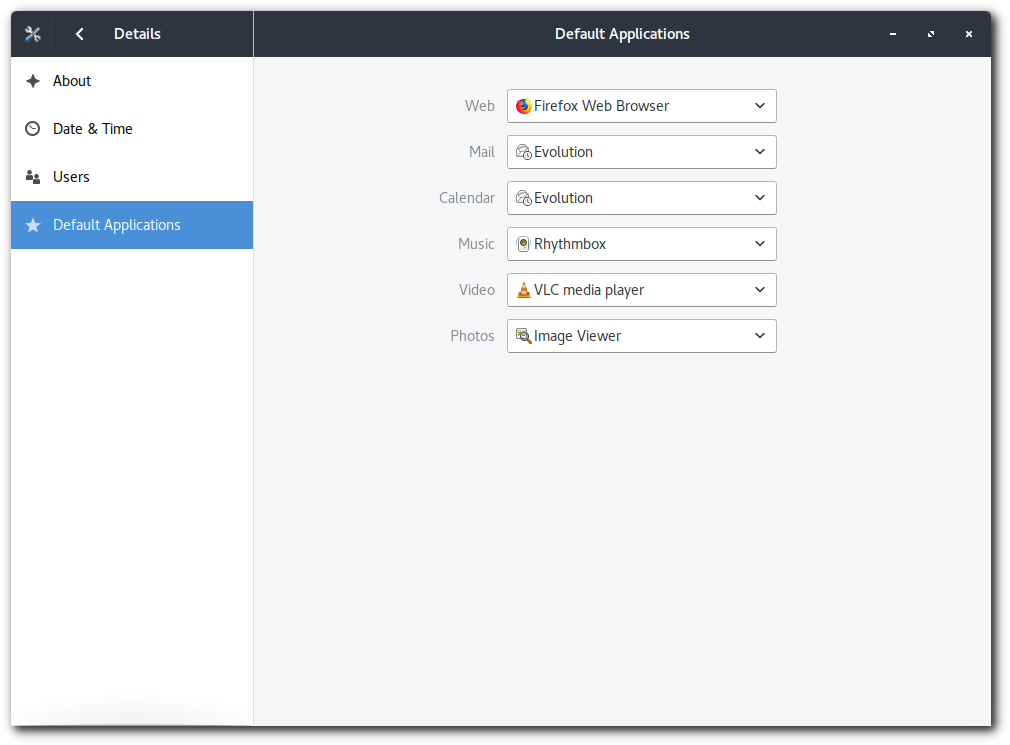
Video editor
You can edit your filmmed videos professionally. One of the best video editors for noonOS is Kdenlive.
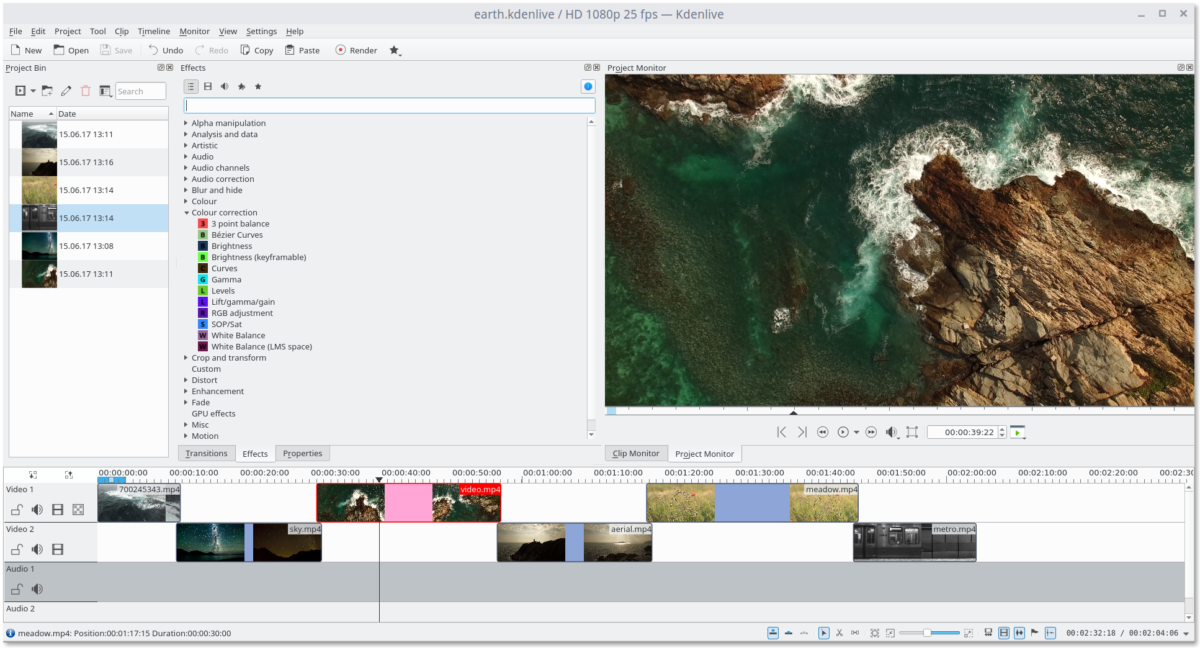
To install Kdenlive video editor:
- Open Application Menu and click on software.
- In the top bar of application window click on search icon.
- Search for Kdenlive and click on result.
- Click Install.
Create fun photos and videos with your webcam
With the Cheese application and your webcam, you can take photos and videos, apply fun special effects and share the fun with others.
To record a video using your webcam:
-
Make sure that you are in Video mode. If you are, the Video button will be selected on the left side of the screen.
-
Click the Record a video using a webcam button in the middle of the bottom panel, or press the Space key, to start recording the video.
-
To stop recording, press the same button again. You can also press the Esc or Space key to stop recording.
Other people can’t play the videos I made
If you made a video on your Linux computer and sent it to someone using Windows or Mac OS, you may find that they have problems playing the video.
To be able to play your video, the person you sent it to must have the right codecs installed. A codec is a little piece of software that knows how to take the video and display it on the screen. There are lots of different video formats and each requires a different codec to play it back. You can check which format your video is by doing:
-
Open Files and go to the location of your video file.
-
Right-click on the video file and select Properties.
-
Go to the Audio/Video or Video tab and look at which Codec are listed under Video and Audio (if the video also has audio).
Ask the person having problems with playback if they have the right codec installed. They may find it helpful to search the web for the name of the codec plus the name of their video playback application. For example, if your video uses the Theora format and you have a friend using Windows Media Player to try and watch it, search for “theora windows media player”. You will often be able to download the right codec for free if it’s not installed.
If you can’t find the right codec, try the VLC media player. It works on Windows and Mac OS as well as Linux, and supports a lot of different video formats. Failing that, try converting your video into a different format. Most video editors are able to do this, and specific video converter applications are available. Check the software installer application to see what’s available.