Sales Order
The Sales Order confirms the receipt of an order from your customer. It is usually a binding Contract with your Customer. Once your customer confirms the Quotation you can convert your Quotation into a Sales Order.
There are various transactions which can be trigerred from Sales Order like;
- Delivery Note
- Sales Invoice
- Material Request
- Production Order
- Project
Sales Order Flow-Chart
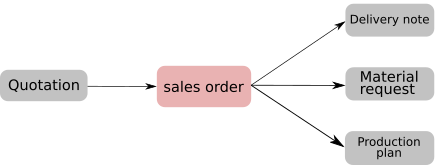
To create a new Sales Order, go to:
Selling > Sales Order > New Sales Order
Creating Sales Order from Quotation
You can also create a Sales Order from a submitted Quotation.
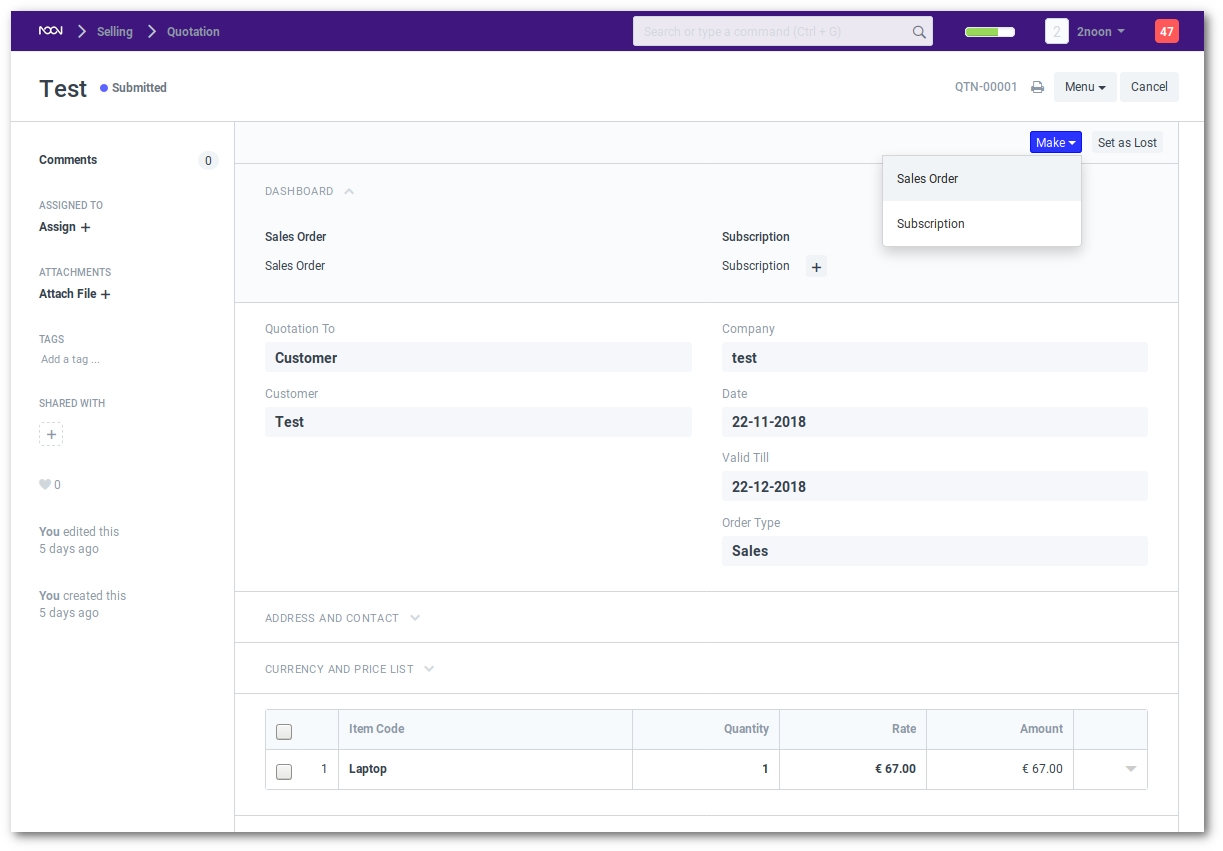
Or you can create a new Sales Order and pull details from an Quotation.
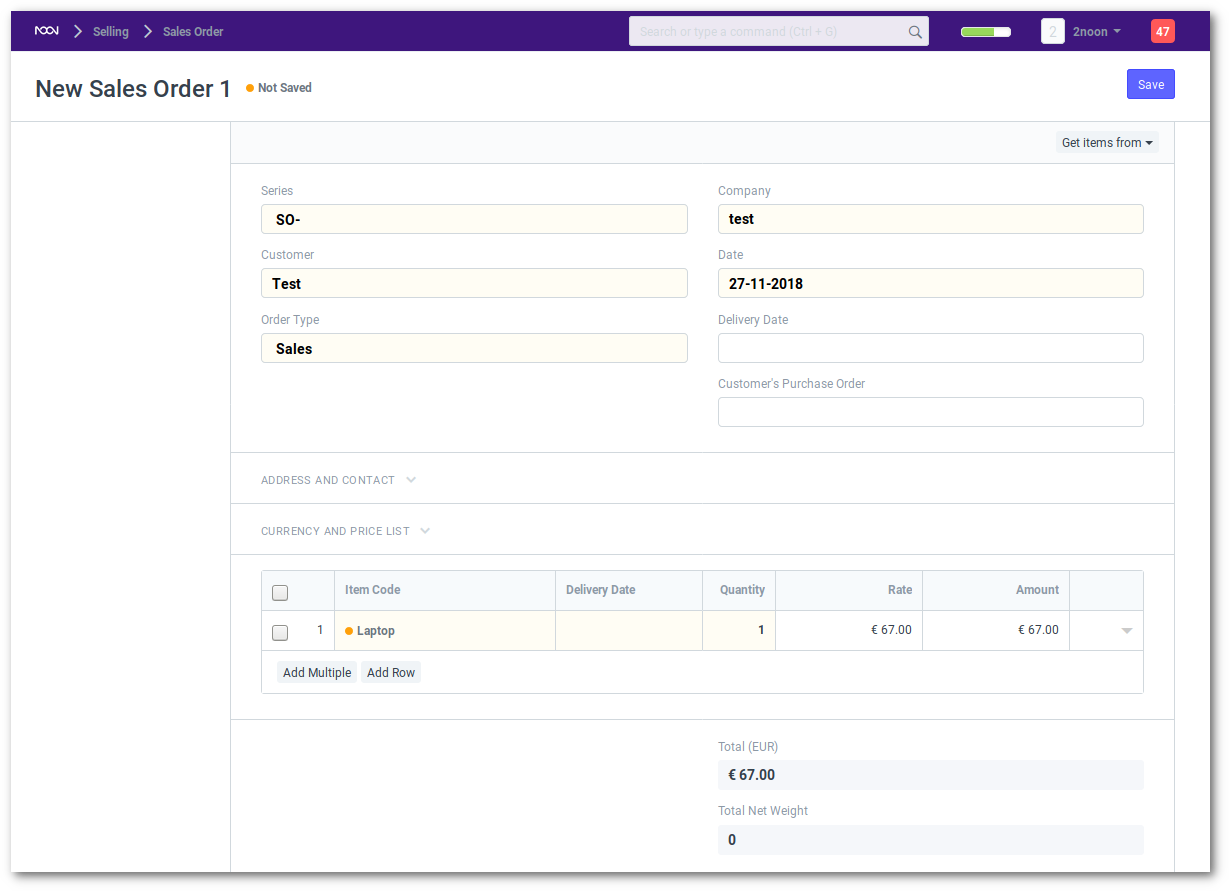
Most of the information in your Sales Order is the same as the Quotation.
There are a few amongst other things that a Sales Order will ask you to update.
- Enter Delivery Date agaist each item. If there are multiple items and if you enter delivery date in the first row, the date will be copied to other rows as well where it is blank.
- Customer Purchase Order number: If your customer has sent you a Purchase Order, you can update its number for future reference (in billing).
- To allow for per-Customer, per-Item Pricing Rules (“Customer A” pays $1.00 for “Item 1” but “Customer B” pays $1.25 for “Item 1”), there’s a check box in Selling Settings to enable saving the specific item price per customer when you change a price in the Sales Order.
Packing List
The “Packing List” table will be automatically updated when you “Save” the Sales Order. If any Items in your table are Product Bundle (packets), then the “Packing List” will contain the exploded (detailed) list of your Items.
Reservation and Warehouses
If your Sales Order contains Items for which inventory is tracked (Is Stock Item is “Yes”) then, ERPNext will ask you for “Reservation Warehouse”. If you have set a default Warehouse for the Item, it will automatically set this Warehouse here.
This “reserved” quantity will help you project what is the quantity you need to purchase based on all your commitments.
Taxes
To add taxes to your Quotation, you can select a Sales Taxes and Charges Template or add the taxes on your own.
For e.g
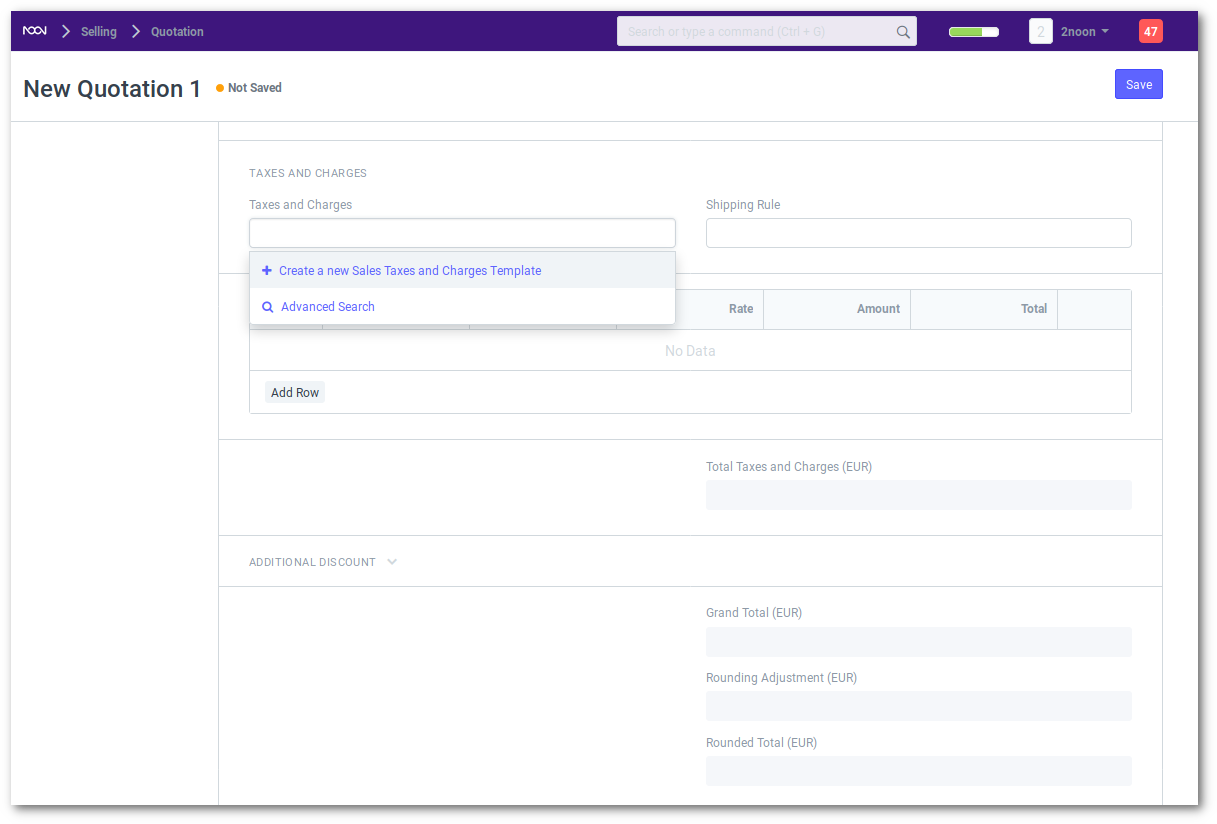
To understand taxes in detail visit Taxes.
Sales Team
Sales Partner: If this Sale was booked via a Sales Partner, you can update the Sales Partner’s details with commission and other info that you can aggregate.
Sales Persons: noonERP allows you to tag multiple Sales Persons who may have worked on this deal. You can also split the amount in targets of different Sales Persons and track how much incentives they earned on this deal.
Next Steps
Once you “Submit” your Sales Order, you can now trigger different aspects of your organization:
- To begin purchase click on Make -> Purchase Request
- To make a shipment entry click on Make -> Delivery Note. You can also make Delivery Note for selected items based on delivery date.
- To bill, make Make -> Sales Invoice
- To stop further process on this Sales Order, click on “Stop”
Submission
Sales Order is a “Submittable” transaction. See Document Stages. You will be able to execute dependent steps (like making a Delivery Note) only after “Submitting” this Sales Order.
Sales Order with Order type Maintenance
When the ‘Order Type’ of the Sales Order is ‘Maintenance’ follow the steps given below:
Step 1: Enter Currency, Price list and Item details.
Step 2: Mention taxes and other information.
Step 3: Save and Submit the form
Step 4: Once the form is submitted, the Action button will provide three choices.i) Maintenance Visit ii) Maintenance Schedule iii) Invoice.
Note 1:
By clicking on the Action button and selecting ‘Maintenance Visit’ you can directly fill the visit form. The Sales Order details will be fetched directly.Note 2:
By clicking on the Action button and selecting ‘Maintenance Schedule’ you can fill the schedule details. The Sales Order details will be fetched directly.Note 3:
By clicking on the Invoice button you can make an Invoice for your services . The sales orders details will be fetched directly.