Quotation
During a sale, the customer may request for a written note about the products or services you are planning to offer, along with the prices and other terms of engagement. This is called a “Proposal” or an “Estimate” or a “Pro Forma Invoice”or a Quotation.
A typical Selling flow looks like:

To create a new Quotation navigate to:
Selling > Quotation > New Quotation
Creating Quotation from Opportunity
You can also create a Quotation from an Opportunity.
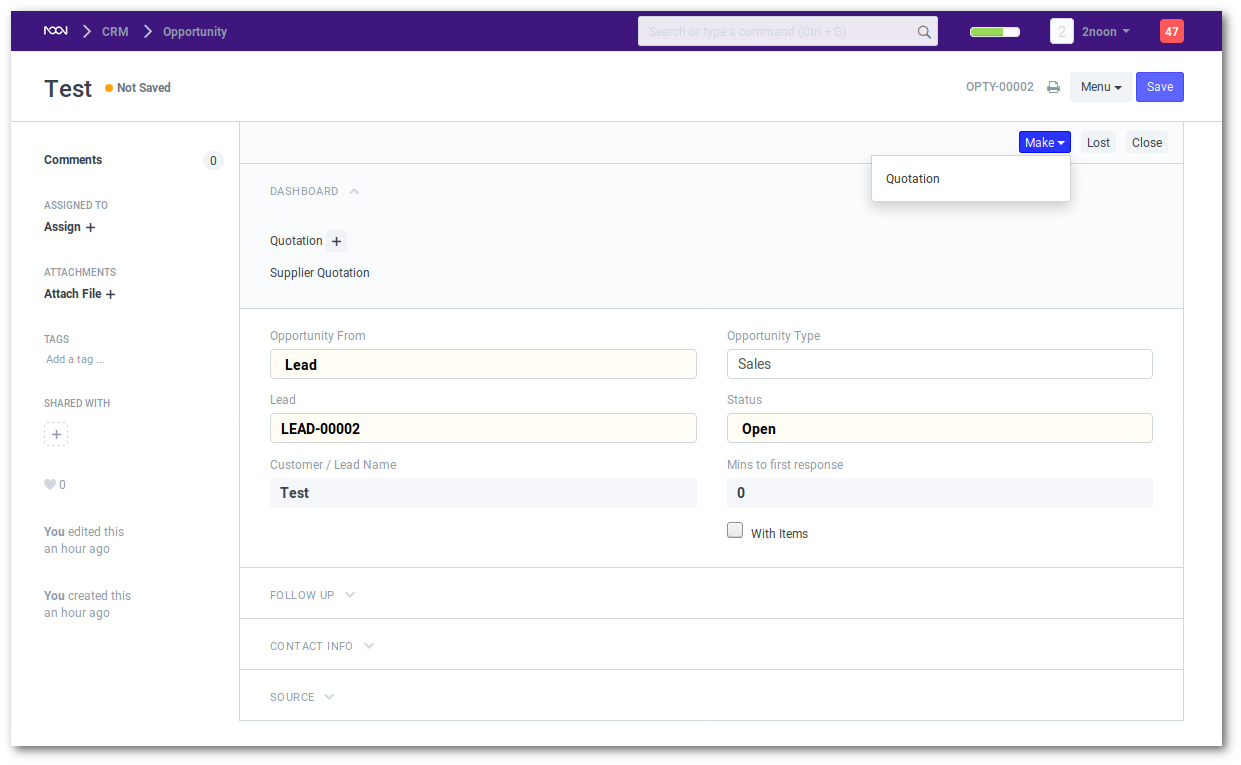
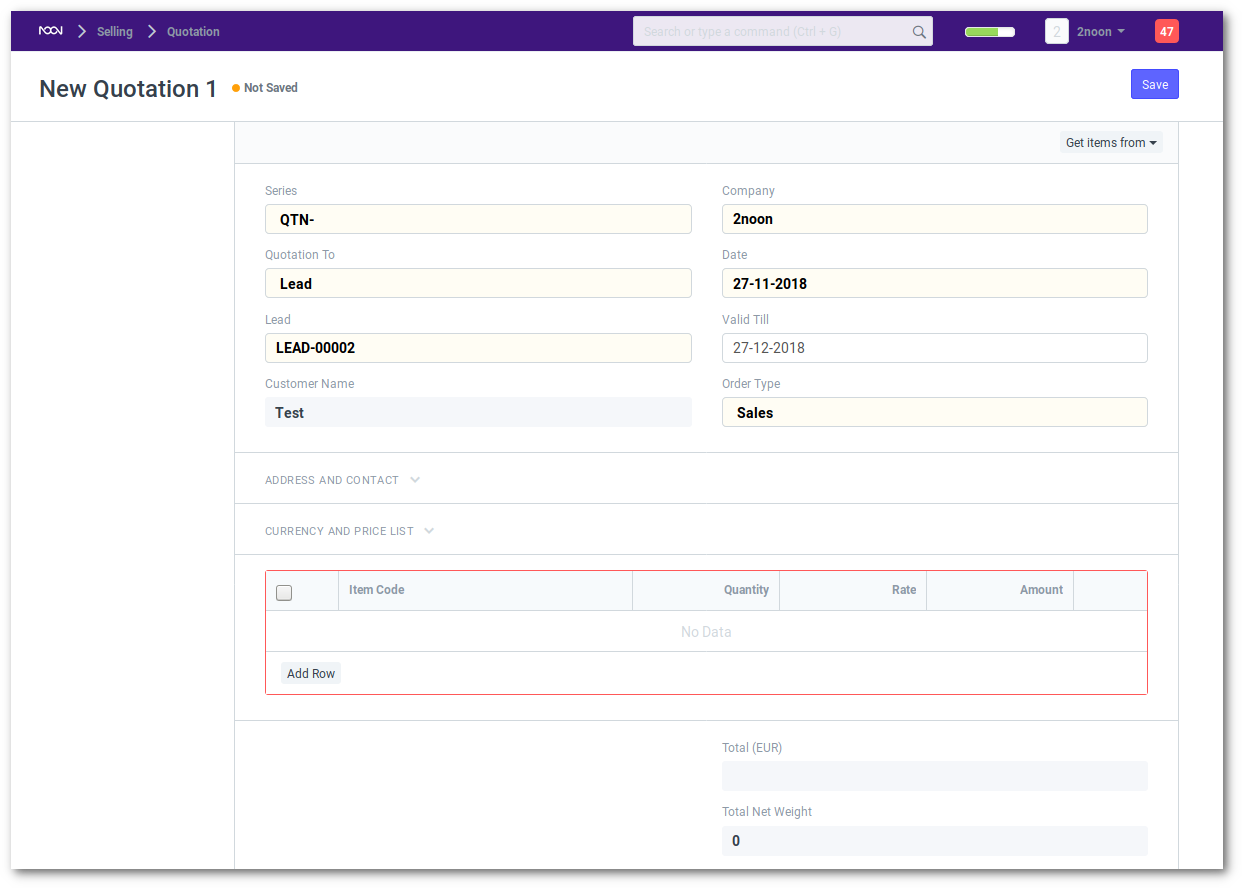
A Quotation contains details about:
- The recipient of the Quotation
- The Items and quantities you are offering.
- The rates at which they are offered.
- The taxes applicable.
- Other charges (like shipping, insurance) if applicable.
- The validity of contract.
- The time of delivery.
- Other conditions.
Tip: Images look great on Quotations. Make sure your items have an image attached.
Rates
The rates you quote may depend on two things.
- The Price List: If you have multiple Price Lists, you can select a Price List or tag it to the Customer (so that it is auto-selected). Your Item prices will automatically be updated from the Price List. For details refer Price List
- The Currency: If you are quoting to a Customer in a different currency, you will have to update the conversion rates to enable ERPNext to save the information in your standard Currency. This will help you to analyze the value of your Quotations in standard Currency.
Taxes
To add taxes to your Quotation, you can select a Sales Taxes and Charges Template or add the taxes on your own.
For e.g
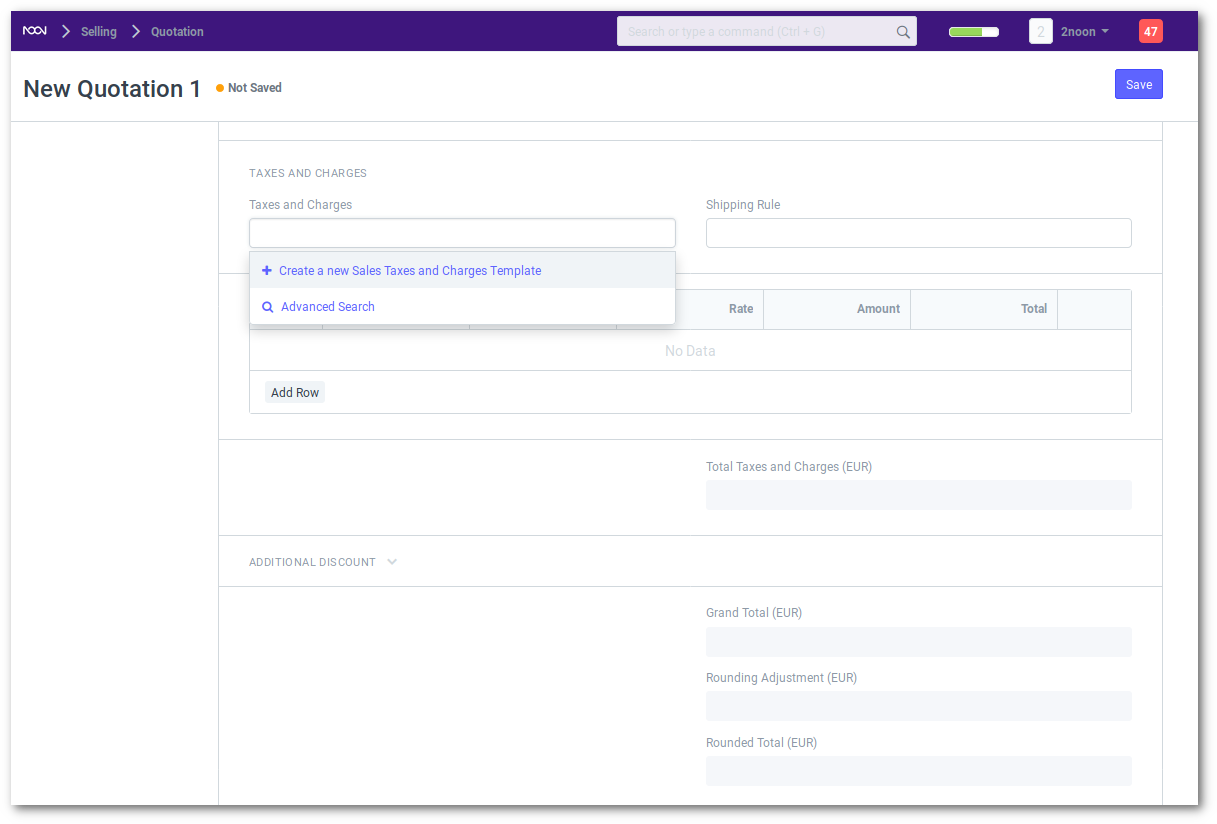
To understand taxes in detail visit Taxes.
Terms and Conditions
Each Quotation must ideally contain a set of terms, of your contract. It is usually a good idea to make templates of your Terms and Conditions, so that you have a standard set of terms. You can do this by going to:
Selling > Terms and Conditions
What should Terms and Conditions Contain?
- Validity of the offer.
- Payment Terms (In Advance, On Credit, part advance etc).
- What is extra (or payable by the Customer).
- Safety / usage warning.
- Warranty if any.
- Returns Policy.
- Terms of shipping, if applicable.
- Ways of addressing disputes, indemnity, liability, etc.
- Address and Contact of your Company.
Submission
Quotation is a “Submittable” transaction. Since you send this Quotation to your Customer or Lead, you must freeze it so that changes are not made after you send the Quotation.
Tip: Quotations can also be titled as “Proforma Invoice” or “Proposal”. You can do this by selecting a Print Heading in the Print Settings section. To create new Print Headings go to Setup > Printing > Print Heading.
Discount
While making your sales transactions like a Quotation (or Sales Order) you can also give discounts to your customers. In the Discount section, add the discount in percentage or fixed amount. Read Discount for more explanation.