Purchase Receipt
Purchase Receipts are made when you accept material from your Supplier usually against a Purchase Order.
You can also accept Purchase Receipts directly ( Set Purchase Order Required as “No” in Global Defaults).
You can make a Purchase Receipt directly from:
Stock > Purchase Receipt > New Purchase Receipt
or from a “Submitted” Purchase Order, by clicking on “Make Purchase Receipt”.
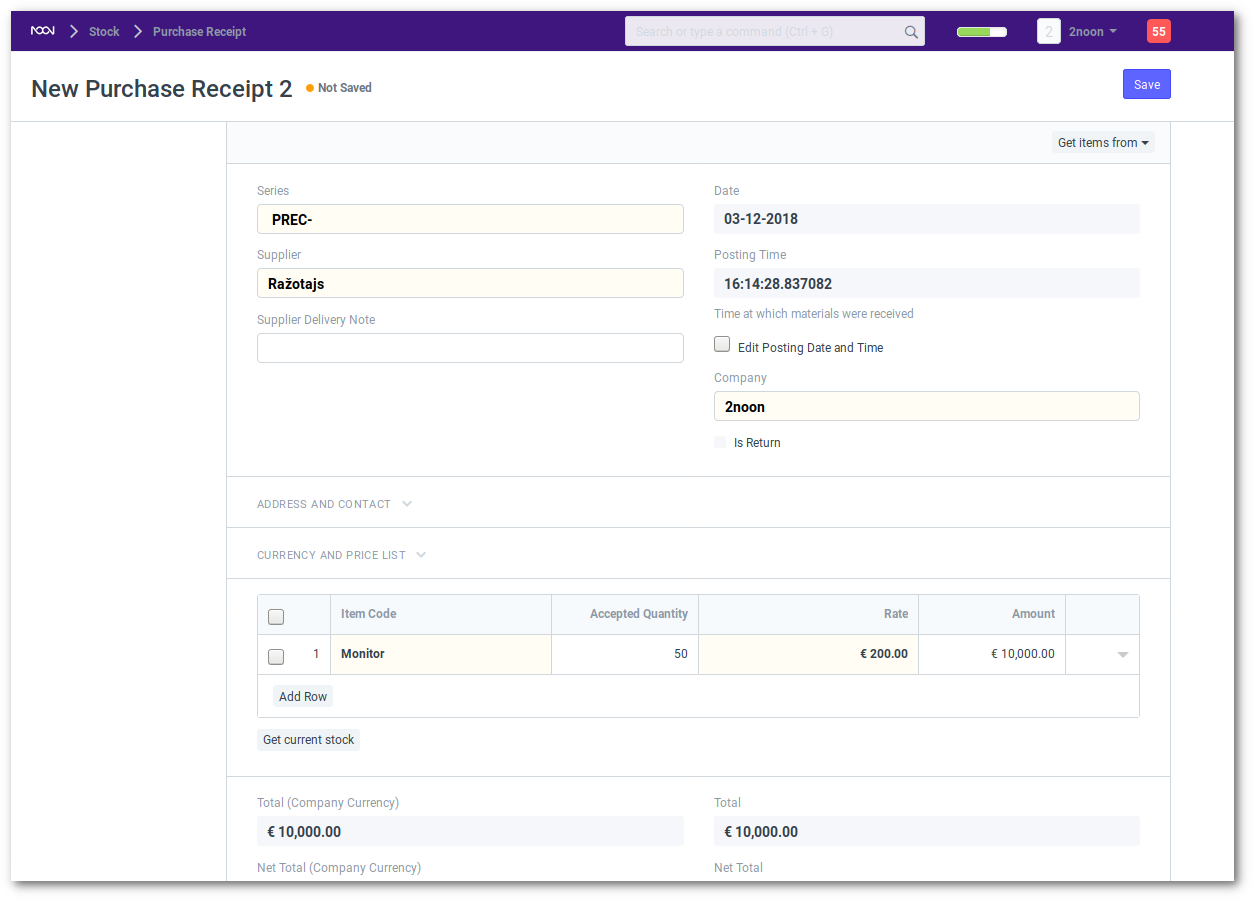
Rejections
In the Purchase Receipt, you are required to enter whether all the materials you receive are of acceptable quality (in case you check). If you have any rejections, update the “Rejected Quantity” column in the Items table.
If you reject, you are required to enter a “Rejected Warehouse” to indicate where you are storing the rejected Items.
Quality Inspections
If for certain Items, it is mandatory to record Quality Inspections (if you have set it in your Item master), you will need to update the “Quality Inspection No” (QA No) column. The system will only allow you to “Submit” the Purchase Receipt if you update the “Quality Inspection No”.
UOM Conversions
If your Purchase Order for an Item is in a different Unit of Measure (UOM) than what you stock (Stock UOM), then you will need to update the “UOM Conversion Factor”.
Currency Conversions
Since the incoming Item affects the value of your inventory, it is important to convert it into your base Currency, if you have ordered in another Currency. You will need to update the Currency Conversion Rate if applicable.
Taxes and Valuation
Some of your taxes and charges may affect your Items value. For example, a Tax may not be added to your Item’s valuation, because if you sell the Item, you will have to add the tax at that time. So make sure to mark all your taxes in the Taxes and Charges table correctly for accurate valuation.
Serial Numbers and Batches
If your Item is serialized or batched, you will have to enter Serial Number and Batch in the Item’s table. You are allowed to enter multiple Serial Numbers in one row (each on a separate line) and you must enter the same number of Serial Numbers as the quantity. You must enter each Batch number on a separate line.
What happens when the Purchase Receipt is “Submitted”?
A Stock Ledger Entry is created for each Item adding the Item in the Warehouse by the “Accepted Quantity” If you have rejections, a Stock Ledger Entry is made for each Rejection. The “Pending Quantity” is updated in the Purchase Order.
Adding value to your Items post Purchase Receipt:
Some times, certain expenses that add value to your purchased Items are known only after a while. Common example is, if you are importing the Items, you will come to know of Customs Duty etc only when your “Clearing Agent” sends you a bill. If you want to attribute this cost to your purchased Items, you will have to use the Landed Cost Wizard. Why “Landed Cost”? Because it represents the charges that you paid when it landed in your possession.