Delivery Note
A Delivery Note is made when a shipment is shipped from the company’s Warehouse.
A copy of the Delivery Note is usually sent with the transporter. The Delivery Note contains the list of Items that are sent in the shipment and updates the inventory.
The entry of the Delivery Note is very similar to a Purchase Receipt. You can create a new Delivery Note from:
Stock > Delivery Note > New
or from a “Submitted” Sales Order (that is not already shipped) by clicking on “Make Delivery Note”.
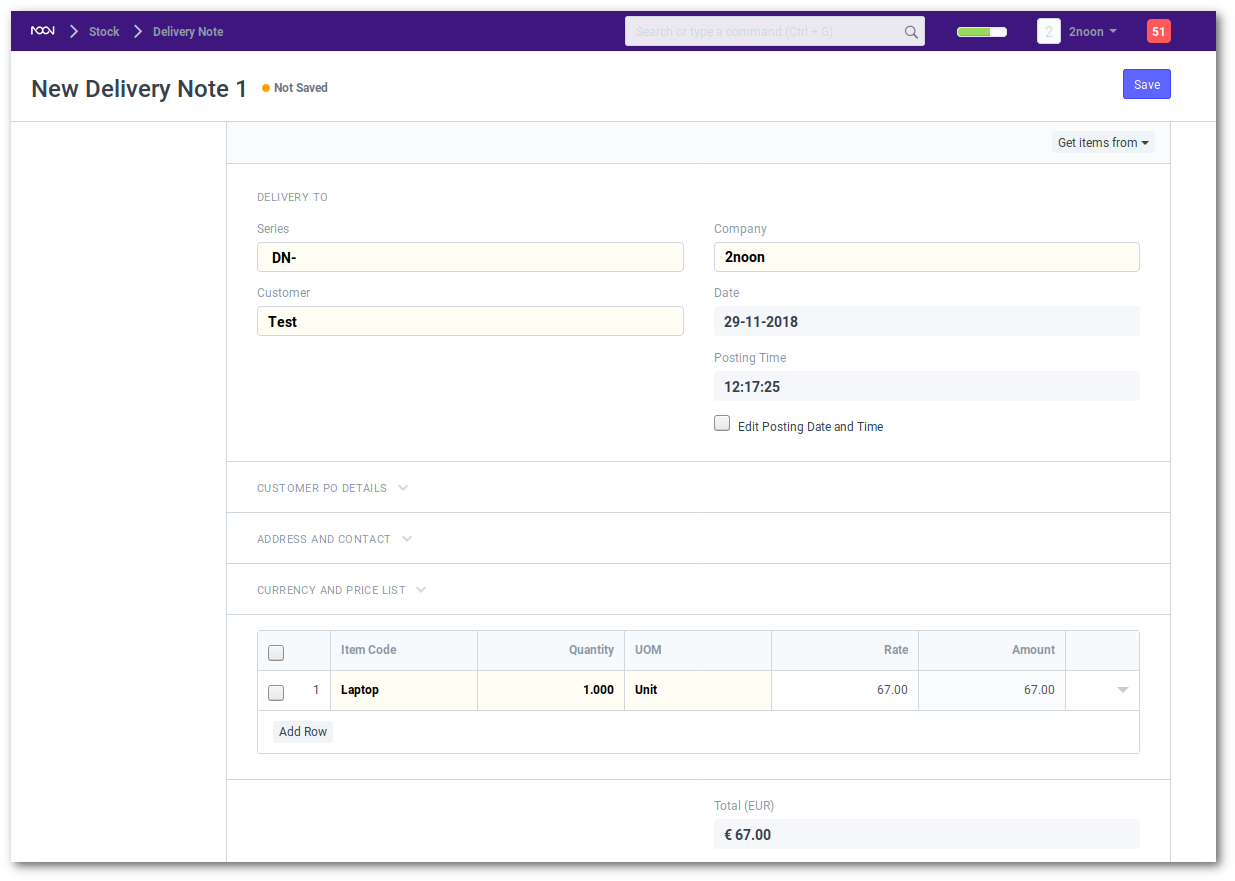
You can also “fetch” the details from an unshipped Sales Order.
You will notice that all the information about unshipped Items and other details are carried over from your Sales Order.
Shipping Packets or Items with Product Bundle
If you are shipping Items that have a Product Bundle, noonERP will automatically create a “Packing List” table for you based on the sub-Items in that Item.
If your Items are serialized, then for Product Bundle type of Items, you will have to update the Serial Number in the “Packing List” table.
Packing Items into Cases, for Container Shipment
If you are doing container shipment or by weight, then you can use the Packing Slip to breakup your Delivery Note into smaller units. To make a Packing Slip go to:
Stock > Packing Slip > New Packing Slip
You can create multiple Packing Slips for your Delivery Note and noonERP will ensure that the quantities in the Packing Slip do not exceed the quantities in the Delivery Note.
Q. How to Print Without Amount?
If you want to print your Delivery Note without the amount (this might be useful if you are shipping high value items), check the “Print without Amount” box in the “More Info” section.
What happens when the Delivery Note is “Submitted”?
A Stock Ledger Entry is made for each Item and stock is updated. Pending Quantity in the Sales Order is updated (if applicable).