Photos and Digital cameras
Edit photos
To edit photos professionally you can use GIMP.
GIMP is a cross-platform image editor available for GNU/Linux, OS X, Windows and more operating systems. It is free software, you can change its source code and distribute your changes.
Whether you are a graphic designer, photographer, illustrator, or scientist, GIMP provides you with sophisticated tools to get your job done. You can further enhance your productivity with GIMP thanks to many customization options and 3rd party plugins.
To install GIMP on noonOS:
- Open Application Menu and click on Software.
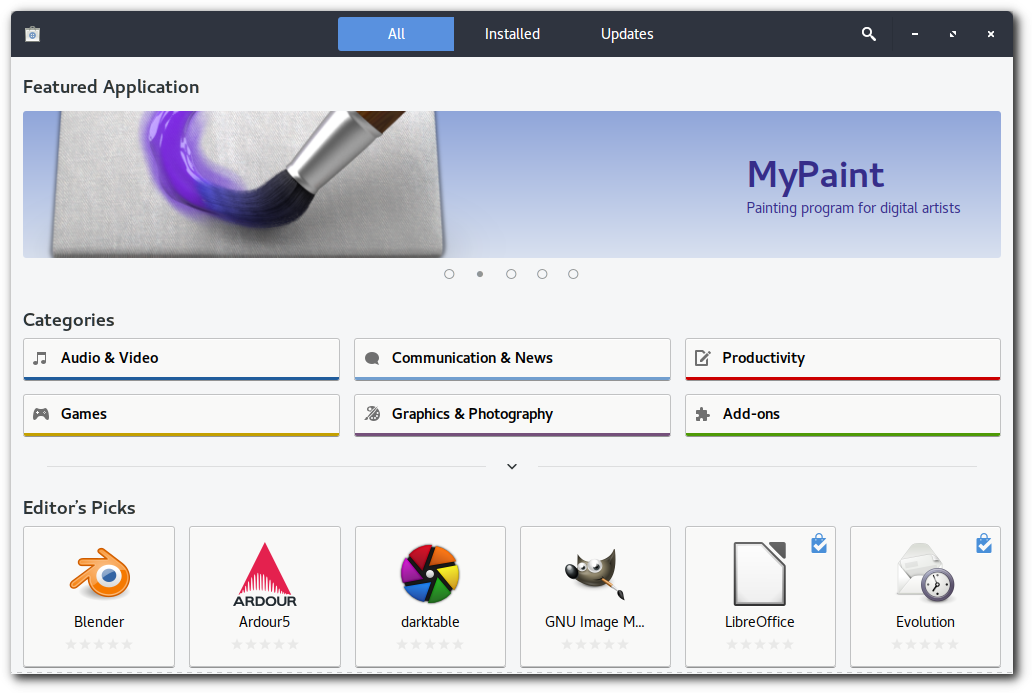
- In the top bar of application window click on search icon.
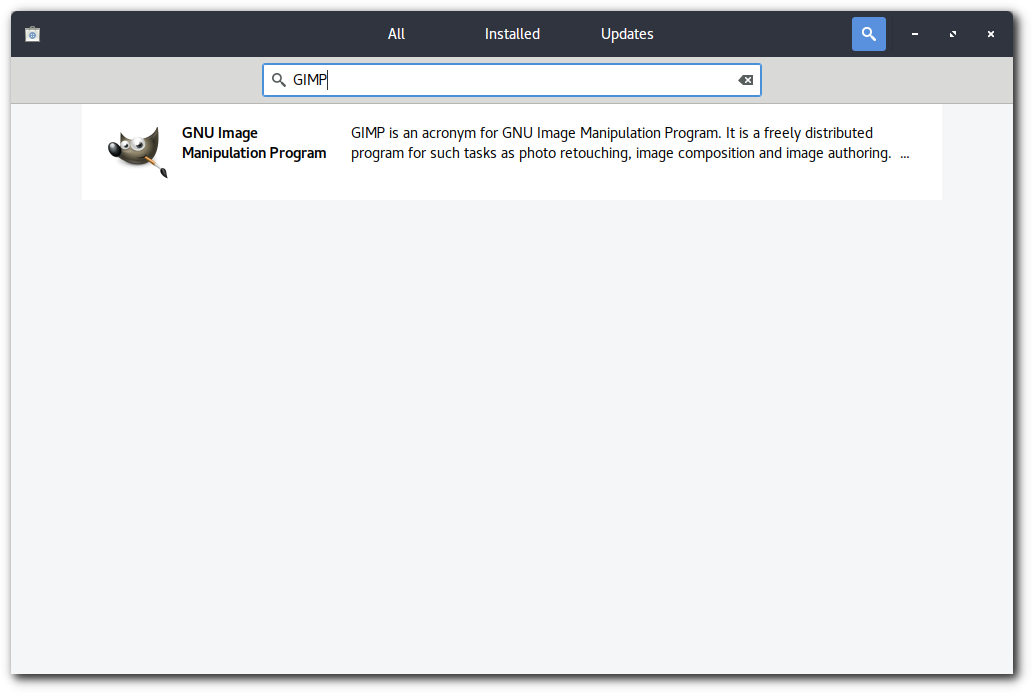
- Search for GIMP and click on result.
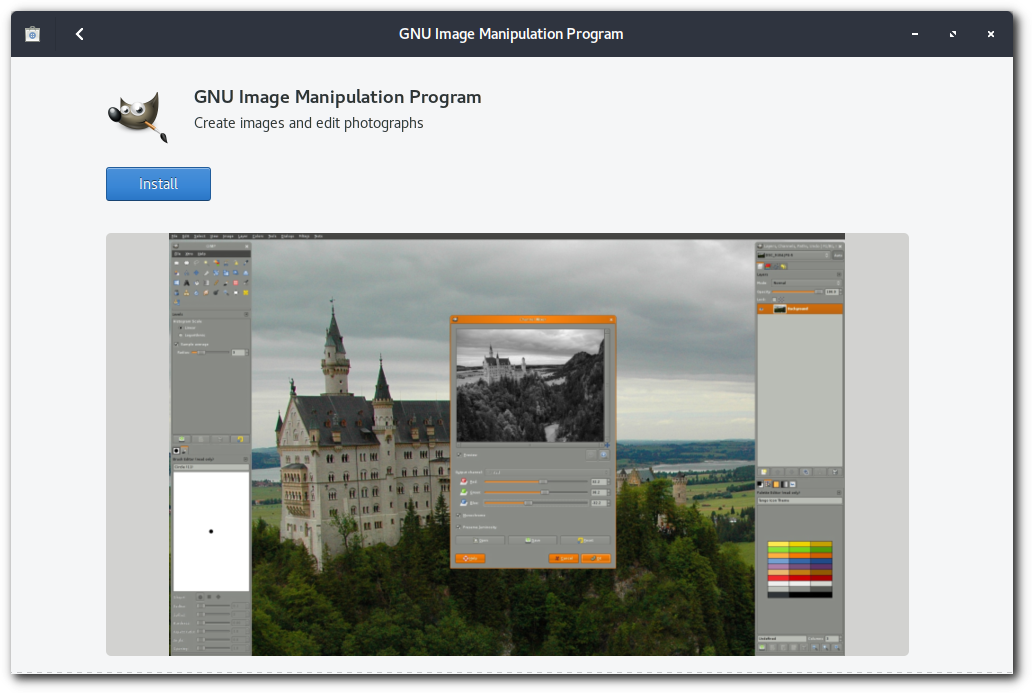
- Click Install.
Process RAW images
To process RAW images professionally you can use Darktable.
Darktable is an open source photography workflow application and raw developer. A virtual lighttable and darkroom for photographers. It manages your digital negatives in a database, lets you view them through a zoomable lighttable and enables you to develop raw images and enhance them.
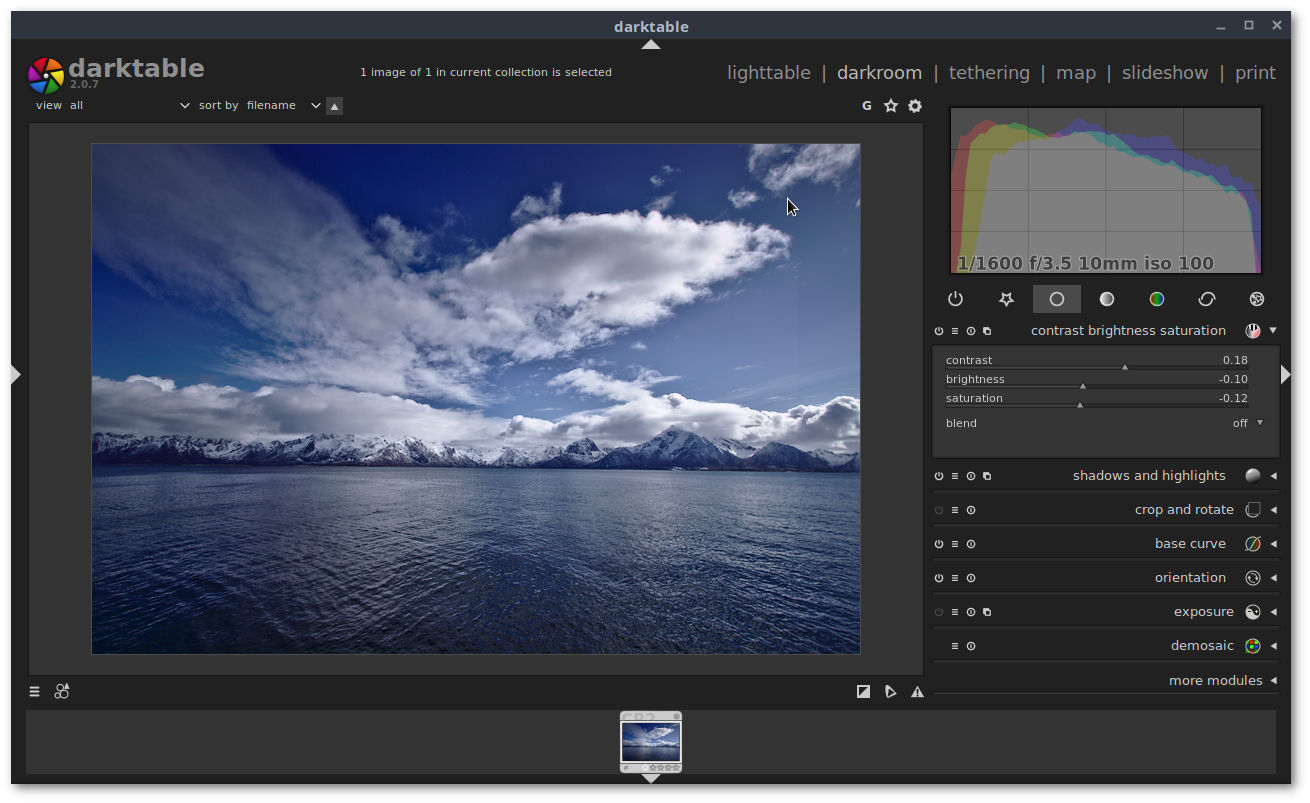
To install Darktable on noonOS:
- Open Application Menu and click on Software
- In the top bar of application window click on search icon.
- Search for Darktable and click on result.
- Click Install.
Media card reader problems
Many computers contain readers for SD, MMC, SM, MS, CF, and other storage media cards. These should be automatically detected and mounted. Here are some troubleshooting steps if they are not:
-
Make sure that the card is put in correctly. Many cards look as though they are upside down when correctly inserted. Also make sure that the card is firmly seated in the slot; some cards, especially CF, require a small amount of force to insert correctly. (Be careful not to push too hard! If you come up against something solid, do not force it.)
-
Open Files from the Application Menu. Does the inserted card appear in the Devices list in the left sidebar? Sometimes the card appears in this list but is not mounted; click it once to mount.
-
If your card does not show up in the sidebar, press Ctrl+L, then type computer:/// and press Enter. If your card reader is correctly configured, the reader should come up as a drive when no card is present, and the card itself when the card has been mounted.
-
If you see the card reader but not the card, the problem may be with the card itself. Try a different card or check the card on a different reader if possible.
If no cards or drives are shown when browsing the Computer location, it is possible that your card reader does not work with Linux due to driver issues. If your card reader is internal (inside the computer instead of sitting outside) this is more likely. The best solution is to directly connect your device (camera, cell phone, etc.) to a USB port on the computer. USB external card readers are also available, and are far better supported by Linux.