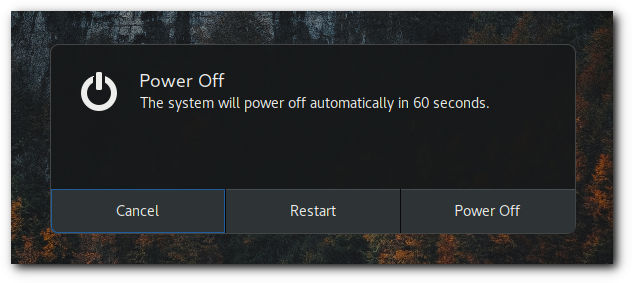Log out, power off or switch users
When you have finished using your computer, you can turn it off, suspend it (to save power), or leave it powered on and log out.
Log out or switch users
To let other users use your computer, you can either log out, or leave yourself logged in and just switch users. If you switch users, all of your applications will continue running, and everything will be where you left it when you log back in.
To Log Out open application menu in bottom left corner and click on log out icon
or to switch user, click the system menu on the bottom right corner taskbar, click your name and then choose the right option.
Lock the screen
If you’re leaving your computer for a short time, you should lock your screen to prevent other people from accessing your files or running applications. When you return, raise the lock screen curtain and enter your password to log back in. If you don’t lock your screen, it will lock automatically after a certain amount of time.
To lock your screen, click the application menu in the bottom left corner of the taskbar and press the lock screen button.
When your screen is locked, other users can log in to their own accounts by clicking Log in as another user on the password screen. You can switch back to your desktop when they are finished.
Set the length of time before your screen locks
1. Open application menu in bottom left corner and click settings.
2. Click on Privacy in sidebar and select screen lock.
3. Make sure Automatic Screen Lock is switched ON, then select a length of time from the drop-down list.
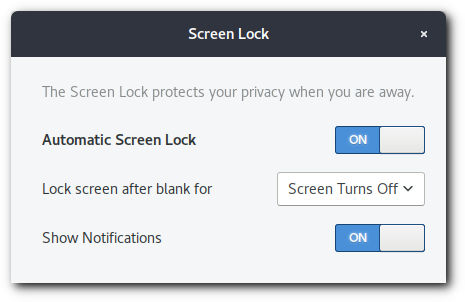
Suspend
To save power, suspend your computer when you are not using it. If you use a laptop, noonOS, by default, suspends your computer automatically when you close the lid. This saves your state to your computer’s memory and powers off most of the computer’s functions. A very small amount of power is still used during suspend.
To suspend your computer manually, click the applications menu in the bottom left corner on the taskbar and click suspend button.
Power off or restart
If you want to power off your computer entirely, or do a full restart, click the application menu in the bottom left corner on the taskbar and press the power off button. A dialog will open offering you the options to either Restart or Power Off.
If there are other users logged in, you may not be allowed to power off or restart the computer because this will end their sessions. If you are an administrative user, you may be asked for your password to power off.