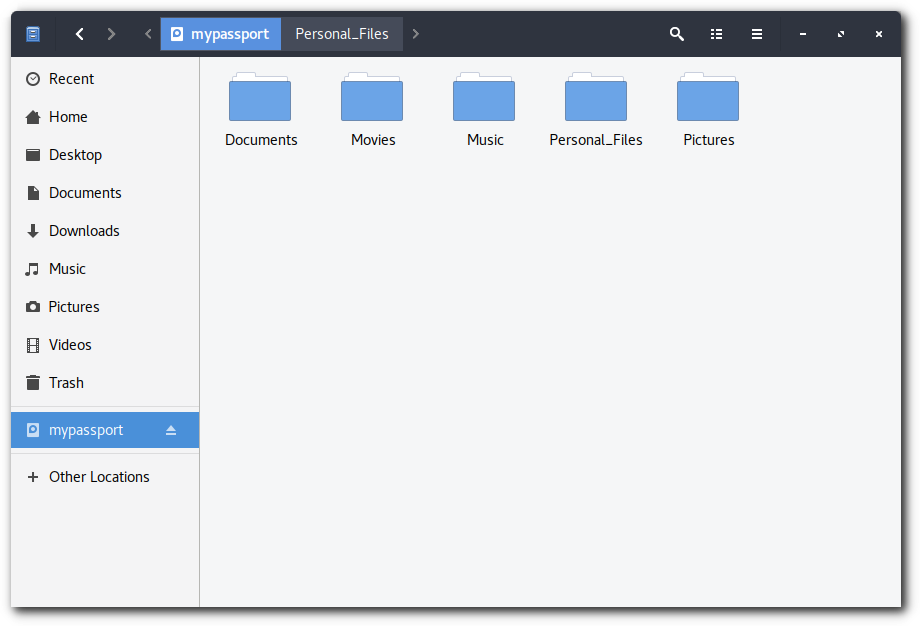External devices.
Safely remove an external drive
When you use external storage devices like USB flash drives, you should safely remove them before unplugging them. If you just unplug a device, you run the risk of unplugging while an application is still using it. This could result in some of your files being lost or damaged. When you use an optical disc like a CD or DVD, you can use the same steps to eject the disc from your computer.
To eject a removable device:
-
From the Application Menu, open Files.
-
Locate the device in the sidebar. It should have a small eject icon next to the name. Click the eject icon to safely remove or eject the device.
Alternately, you can right-click the name of the device in the sidebar and select Eject.
Safely remove a device that is in use:
If any of the files on the device are open and in use by an application, you will not be able to safely remove the device. You will be prompted with a window telling you Volume is busy. To safely remove the device:
-
Click Cancel.
-
Close all the files on the device.
-
Click the eject icon to safely remove or eject the device.
-
Alternately, you can right-click the name of the device in the sidebar and select Eject.