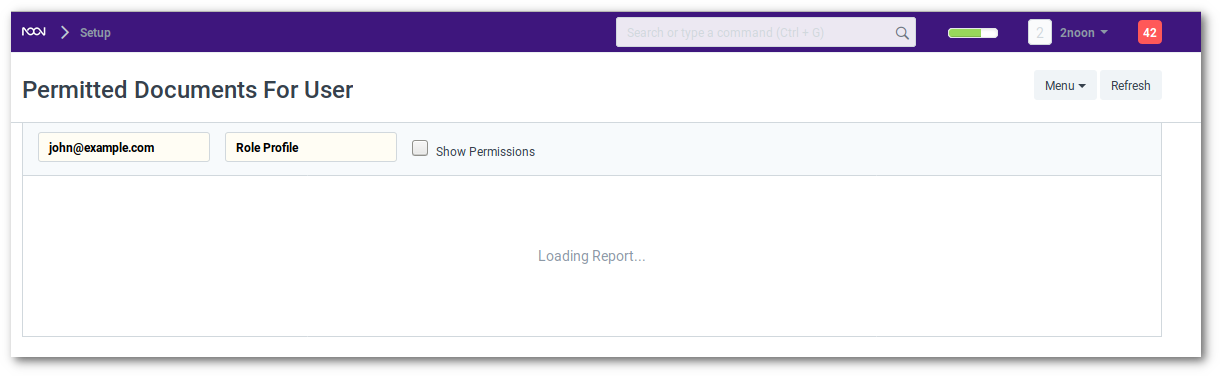User Permissions
Along with Role based permissions, you can also set user level permissions that are based on rules that are evaluated against the data contained in the document being accessed. This is particularly useful when you want to restrict based on:
- Allow user to access data belonging to one Company
- Allow user to access data related to a specific Customer or Territory
Creating User Permissions
To create a User Permission, go to Setup > Permission > User Permissions
When you create a new record you will have to specify
- The user for which the rule has to be applied
- The type of document which will be allowed (for example “Company”)
- The specific item that you want to allow (the name of the “Company)
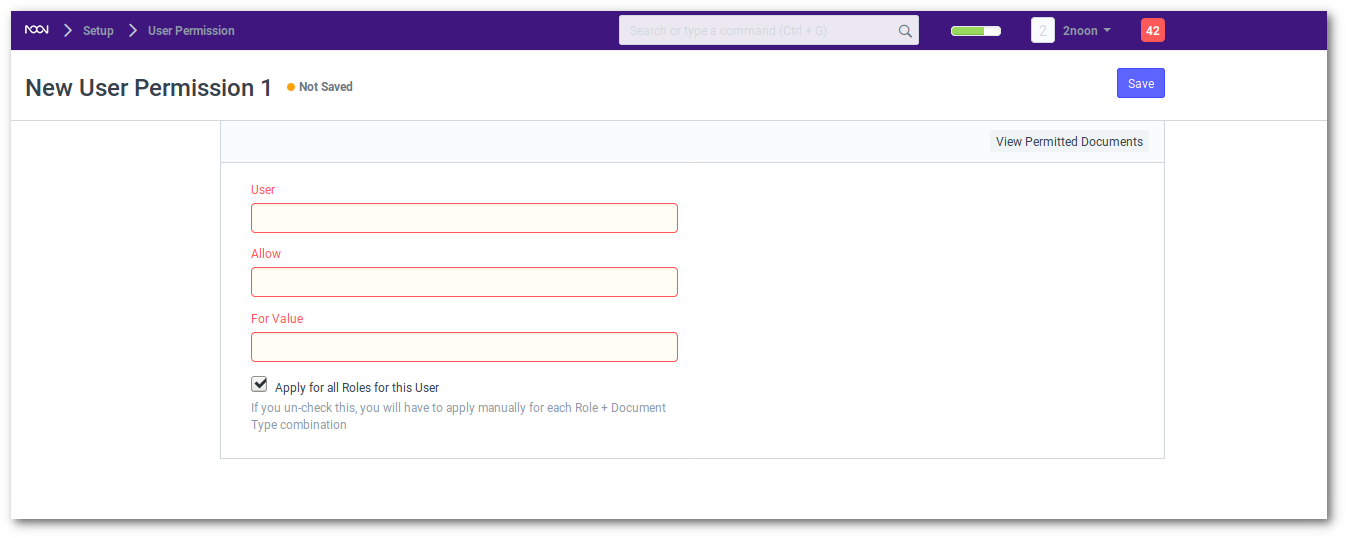
Ignoring User Permissions on Certain Fields
Another way of allowing documents to be seen that have been restricted by User Permissions is to check “Ignore User Permissions” on a particular field by going to Customize Form
For example you don’t want Assets to be restricted for any user, then select Asset in Customize Form and in the Company field, check on “Ignore User Permissions”

Strict Permissions
Since User Permissions are applied via Roles, there may be many users belonging to a particular Role. Suppose you have three users belonging to Role “Accounts User” and you have applied User Permissions to only one user, then the permissions will only be restricted to that user.
You can change this setting incase you want the user permissions to be assigned to all users, even if they are not assigned any user permissions by going to System Settings and checking “Apply Strict User Permissions”
Checking How User Permissions are Applied
Finally once you have created your air-tight permission model, and you want to check how it applies to various users, you can see it via the Permitted Documents for User report. Using this report, you can select the User and document type and check how user permissions get applied.